TS7020 is a new portable spectrocolorimeter with 3nh own core research and development technology. It is the high level colorimeter in spectral architecture. In addition to ensure accurate relative ΔE at the same time, it is also to ensure the accuracy of the absolute value of L, A and B for a long time. And it can pass the international standards and national standards of calibration any time any where. Using built-in silicon photodiode array (double row group 24) sensors, imported whiteboard, repeatability ΔE * ab is easily controlled within 0.08. The measurement speed and convenience of the operation makes it easy to use. TS7020 spectrocolorimeter can all quickly judge color difference measurement when connecting to PC software or not. With powerful functions and 8 mm aperture, it meets the industry production and quality inspection of accurate color difference control like plastic electronics, paint and ink, textile printing and dyeing, printing, ceramic industry etc.
Application
With 8mm aperture, TS7020 spectroclorimeter is widely suitable for the industry production and quality inspection of accurate color difference control like plastic electronics, paint and ink, textile printing and dyeing, printing, ceramic industry etc.
Technical Advantages
1.Adopt fullwaveband balanced LED light source
The full waveband balanced LED light source ensures sufficient spectral distribution in the visible light range, avoids the spectral loss of white LED in specific waveband, and ensures the measurement speed and accuracy of the measurement results.

2. Silicon photodiode array sensor (24groups with double rows)
The dual-24 array sensor with larger area has strong light but not saturate, higher sensitivity of low light and wider spectral response range, which ensures the measurement speed, accuracy, stability and consistency of the instrument.
3.Ergonomic design and easy measuring device
TS7020 spectrocolorimeter has a beautiful, smooth shape and comfortable grip, in line with the structure design of human mechanics, fit the palm for continuous testing, so that you can use it quickly and easily. An automatic measuring device is added, which is portable, quick and easy to measure.
4. Calirbation Certificate
Each TS7020 spectrocolorimeter has been verified and tested. After leaving the factory, each instrument is verified according to the measurement standards of authoritative verification departments, and the measurement data are traceable to the National Metrotechnical Institute to ensure the authority of the instrument test data.
5. ETC real-time calibration technology
TS7020 spectrophotometer adopts imported standard white board, which is resistant to yelloping and dirt infiltration and can be wiped, ensuring the long-term accuracy of the instrument. An innovative ETC real-time Calibration technique is also used, with a built-in standard white board into the optical system, which is reliably accurate and repeatable for each Test.
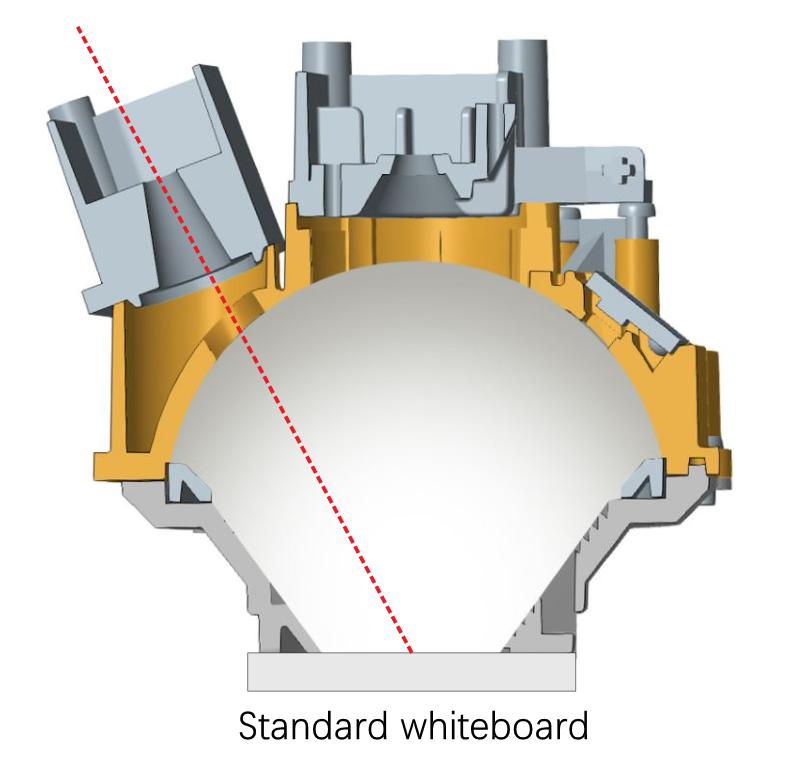
6. Color management software
SQCX quality management software with TS7020 spectrocolorimeter is suitable for quality monitoring and color data management in various industries. Data the user's color management, compare color differences, generate test reports, provide multiple color space measurement data, and customize the customer's color management.
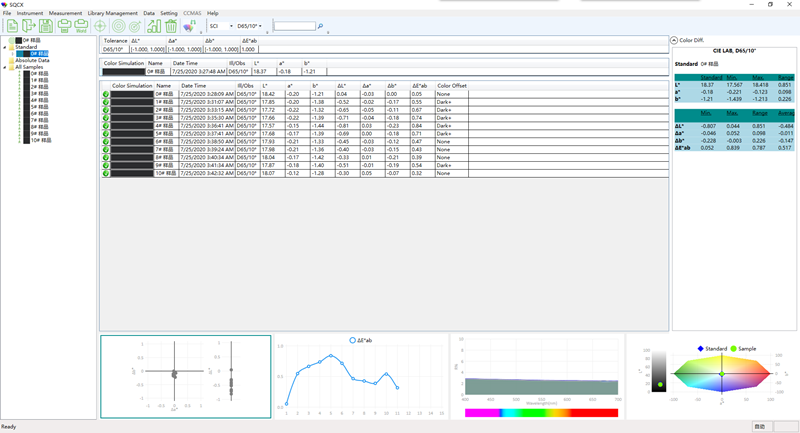
Technical Specification
| Model | TS7020 |
| Optical Geometry | D/8(diffused illumination, 8-degree viewing angle) |
| SCI Mode | |
| Characteristic | Φ8mm apertures, Used for accurate color measurement and quality control in plastic electronics, paint and ink, textile and garment printing and dyeing, printing, ceramics and other industries |
| Integrating Sphere Size | Φ40mm |
| Light Source | Combined full spectrum LED light source |
| Spectrophotometric Mode | Flat Grating |
| Senso | Silicon photodiode array (double row 24 groups) |
| Wavelength Range | 400~700nm |
| Wavelength Interval | / |
| Semiband Width | 10nm |
| Measured Reflectance Range | L:0~100; reflectivity:The reflectivity can be measured at 3 specific wavelengths specified by the user (default: 440nm, 550nm, 600nm) |
| Measuring Aperture | Φ8mm |
| Specular Component | SCI |
| Color Space | CIE LAB,XYZ,Yxy,LCh |
| Color Difference Formula | ΔE*ab,ΔE*00 |
| Other Colorimetric Index | / |
| Observer Angle | 10° |
| Illuminant | D65,A,F2(CWF) |
| Displayed Data | Reflectivity (the user specifies the reflectivity at 3 specific wavelengths), Samples Chromaticity Values, Color Difference Values/Graph, PASS/FAIL Result, Color Simulation, Color Offset |
| Displayed Accuracy | Display 0.1, storage 0.01 |
| Measuring Time | About 1.5s |
| Repeatability | Chromaticity value: MAV/SCI, within ΔE*ab 0.08 ( When a white calibration plate is measured 30 times at 5 second intervals after white calibration) |
| Inter-instrument Error |
MAV/SCI, Within ΔE*ab 0.4 (Average for 12 BCRA Series II color tiles) |
| Measurement Mode | Single Measurement, Average Measurement(2-99times) |
| Locating Method | Stabilizer cross position |
| Dimension | L*W*H=81X71X214mm |
| Weight | About 460g |
| Battery | Li-ion battery, 6000 measurements within 8 hours |
| Illuminant Life Span | 5 years, more than 3 million times measurements |
| Display | 3.5-inch TFT color LCD, Capacitive Touch Screen |
| Data Port | USB |
| Data Storage | Standard 500 Pcs, Sample 10000 Pcs |
| Language | Simplified Chinese, English, Traditional Chinese |
| Operating Environment | 0~40℃, 0~85%RH (no condensing), Altitude < 2000m |
| Storage Environment | -20~50℃, 0~85%RH (no condensing) |
| Standard Accessory | Power Adapter, USB Cable, User Guide, PC Software(Download from office website), White and Black Calibration Cavity, Protective Cover, Wrist strap, 8mm flat aperture |
| Optional Accessory | USB Micro Printer, Powder Test Box |
| Notes | Technical parameters are onlyfor reference, subject to the actual sale of the product |
1. When I received NH310/NH300 colorimeter and perform measurement, why the measured data is abnormal?
After receiving NH310/NH300, you have to perform white and black calibration manually when first starting.
2. In which condition, manual white and black calibration and auto calibration are required for NH310?
a. It’s needed to perform manual calibration for NH310 when first starting.
b. In the subsequent starting, NH310 will perform auto calibration at startup. No need to perform manual calibration.
c. Suggestion: it’s best to perform manual calibration once a week or when NH310 measured data is not accurate.
3. In which condition, manual white and black calibration for NH300 is required?
a. It’s needed to perform manual calibration for NH300 when first starting.
b. In the subsequent starting, no need to perform manual calibration.
c. Suggestion: it’s best to perform manual calibration once a week or when NH300 measured data is not accurate.
4. How to replace NH310 measuring aperture?
There are three measuring apertures for NH310: Φ8mm (standard accessory), Φ4mm (standard accessory), extended Φ8mm (optional accessory)
a. Turning on
b. Removing measuring aperture, install the needed measuring aperture.
c. Select “Settings-Aperture Setting” in main menu to select corresponding measuring aperture.
d. After selecting aperture, the instrument will display “White and Black Calibration” interface. White and black calibration must be performed.
e. Replace completed.
5. CQCS3 (Color Quality Control System) Installation
a. Before installation, please Copy CQCS3 folder to your computer and don’t remove any files in CQCS3 folder.
b. Double-click the setup.exe to install CQCS3 software.
c. Then double-click Install.bat under the CQCS3\USB_Driver file to install the driver.
d. Detailed installation information please read the "Installing Software" under CQCS3 User manual.doc.
6. How to check communication port?
a. Connect colorimeter to the PC with USB cable.
b. Turn on the colorimeter to enter main menu. Select “Comm” and press “Enter” key to start communication.
c. Right click on “My Computer” on the desktop. Click “Manage” -> “Device Manager” -> “Ports”, you can see similar display as “SCI USB2Serial (COM6)”.
d. Click “Settings->Communication Parameters” in CQCS3 software interface. Select the corresponding port in “Serial Port”.
7. After completing CQCS3 installation, how to solve the problem if it display “! USB Device” or “! SCI USB2Serial (COM6)” when checking the communication port?
a. Right click “! USB Device” or “! SCI USB2Serial (COM6)”, “Update Driver” -> “Install from a list or specific location (Advanced)” -> “Next” ->“Include this location in the search” -> “Browse”, specify USB driver file path “CQCS3\USB_Driver”, click “Next”. Then it will install successfully.
b.Detailed installation information please refers to “2.2 Installing USB Driver” in Color Quality Management System User Manual.doc.
8. Notes for First Using CQCS3 Software
a. Users must specify Standard File Name, Sample File Name and Sample Database File Name when first use.
b.Standard File is use to store standard measurement data. Sample File is used to store sample measurement data. Sample Database File is used to store the measured data exported from sample records.
9. How to solve the problem when “Connection Timeout” occurred?
a. When the colorimeter is disconnected to the PC, “Connection Timeout” will occur. At the moment, you have to check whether the USB cable is well connected the colorimeter and the PC. Then you can re-plug the USB to try out.
b. After ensuring the colorimeter is connected to the PC with USB cable, turn on the colorimeter and enter the main menu. Select “Comm” and press “Enter” key to start communication.
c. Turn off CQCS3 software, and reopen it.
10. How to solve the problem when the interface display "USB Disconnect"
a. Check whether the USB cable is connected. If not, please connect it. Check whether the connection is effective. You can re-plug the USB cable to test.
b. If the USB cable is connected well but the interface still displays "USB Disconnect", please re-start the colorimeter and enter "Menu" -"Comm"to start the communication.
c. Change the USB cable or change the USB port in you PC.
11. How to solve the problem when the colorimeter cannot be turned on in the condition of battery-powered?
a. If this phenomenon occurred, it means the battery power is not enough. You need to charge the battery.
b. When charge the battery, please insert the battery to the instrument, and plug in the adapter to charge the battery. After 5 minutes, the instrument can be turned on.
c. If the instrument still cannot be turned on after charging 5 minutes, you can pull out the adapter and re-plug in to check it. Or repeat this operation.
d. If the instrument still cannot be turned on after charging 5 minutes, you can turn off the colorimeter and turn on it again to check it. Or repeat this operation.
e. If you have tried all the methods above but the colorimeter still cannot be turned on, please change the battery.