Auto White and Black Calibration at Startup
Structure Design in line with Ergonomics
Easy-to-use Operation Interface

The average fluctuation of △E is less than 0.06, actually more in 0.03~0.06.
Portable structure design which is more conductive to keeping the instrument stable when using.

Camera locating can solve the problem of locating a small area. The minimum width of locating is 4mm.
Illumination locating is a fast, simple and convenient locating function which is the original function by 3nh.

Three measuring apertures for more circumstances.
Five color spaces for more color schemes selection.
Three light sources for more circumstances.

3nh has the intellectual property of PC software. The corresponding software serial number and password protection are configured in 3nh colorimeter.
Be able to?perform color difference analysis, color difference cumulative analysis, chromaticity index, color sample database management, simulating object color, etc.

3nh is the first enterprise using high capacity Li-ion battery in colorimeter.
3nh Li-ion battery can be repeatedly charged which will save cost. Meanwhile, it can measure more than
3000 times on one charge to ensure the stability of long time measurement.

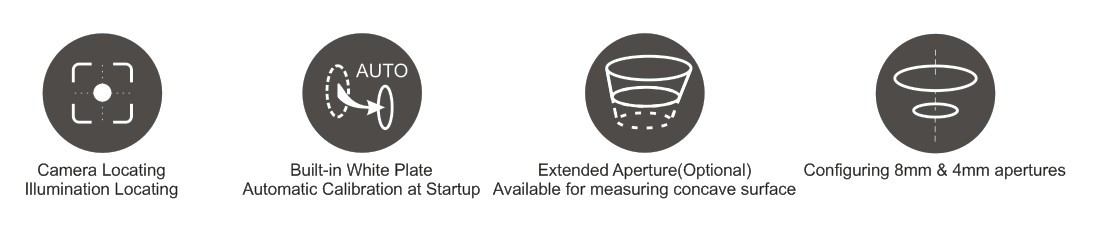
| NH300 | NH310 | |
| Illuminating/Viewing Geometry | 8/d | 8/d |
| Measuring Aperture | Φ8mm | Φ8mm/Φ4mm |
| Detector | Silicon photoelectric diode | Silicon photoelectric diode |
| Color Space | CIEL*a*b*C*h* CIEL*a*b* | CIEL*a*b*C*h* CIEL*a*b* CIEXYZ CIERGB CIEL*u*v* CIEL*C*h Yellowness & Whiteness Color Fastness |
| Color Difference Formula | △E*ab △L*a*b △E*C*h | △E*ab △L*a*b* △E*C*h* △ECIE94 △Ehunter |
| Light Source | D65 | D65 D50 A |
| Light Source Device | LED blue light excitation | LED blue light excitation |
| Errors Between Each Equipment | ≤0.40ΔE*ab | ≤0.40ΔE*ab |
| Storage | 100pcs standards 20000pcs samples | 100pcs standards 20000pcs samples |
| Repeatability | Standard deviation within ΔE*ab 0.07 Average of 30 measurements of standard white plate | Standard deviation within ΔE*ab 0.06 Average of 30 measurements of standard white plate |
| Weight | 500g | 500g |
| Dimension | 205×70×100 mm | 205×70×100 mm |
| Power source | Rechargeable lithium-ion battery 3.7V@3200mAh | Rechargeable lithium-ion battery 3.7V@3200mAh |
| Lamp Life | 5 years, more than 1.6 million measurements | 5 years, more than 1.6 million measurements |
| Charging Time | 2 hours (first time 8 hours--100% electricity) | 2 hours (first time 8 hours--100% electricity) |
| Measuring Times Before Recharging | more than 3000 times | more than 3000 times |
| Operating Temperature/Humidity Range | -10~40℃, relative humidity 0~85% with no condensation | -10~40℃, relative humidity 0~85% with no condensation |
| Data Interface | USB | USB |
| Extended Aperture (optional) | - | Φ8mm extended aperture, available for measuring concave surface |
| Printer (optional) | Miniature thermal printer | Miniature thermal printer |
1. When I received NH310/NH300 colorimeter and perform measurement, why the measured data is abnormal?
After receiving NH310/NH300, you have to perform white and black calibration manually when first starting.
2. In which condition, manual white and black calibration and auto calibration are required for NH310?
a. It’s needed to perform manual calibration for NH310 when first starting.
b. In the subsequent starting, NH310 will perform auto calibration at startup. No need to perform manual calibration.
c. Suggestion: it’s best to perform manual calibration once a week or when NH310 measured data is not accurate.
3. In which condition, manual white and black calibration for NH300 is required?
a. It’s needed to perform manual calibration for NH300 when first starting.
b. In the subsequent starting, no need to perform manual calibration.
c. Suggestion: it’s best to perform manual calibration once a week or when NH300 measured data is not accurate.
4. How to replace NH310 measuring aperture?
There are three measuring apertures for NH310: Φ8mm (standard accessory), Φ4mm (standard accessory), extended Φ8mm (optional accessory)
a. Turning on
b. Removing measuring aperture, install the needed measuring aperture.
c. Select “Settings-Aperture Setting” in main menu to select corresponding measuring aperture.
d. After selecting aperture, the instrument will display “White and Black Calibration” interface. White and black calibration must be performed.
e. Replace completed.
5. CQCS3 (Color Quality Control System) Installation
a. Before installation, please Copy CQCS3 folder to your computer and don’t remove any files in CQCS3 folder.
b. Double-click the setup.exe to install CQCS3 software.
c. Then double-click Install.bat under the CQCS3\USB_Driver file to install the driver.
d. Detailed installation information please read the "Installing Software" under CQCS3 User manual.doc.
6. How to check communication port?
a. Connect colorimeter to the PC with USB cable.
b. Turn on the colorimeter to enter main menu. Select “Comm” and press “Enter” key to start communication.
c. Right click on “My Computer” on the desktop. Click “Manage” -> “Device Manager” -> “Ports”, you can see similar display as “SCI USB2Serial (COM6)”.
d. Click “Settings->Communication Parameters” in CQCS3 software interface. Select the corresponding port in “Serial Port”.
7. After completing CQCS3 installation, how to solve the problem if it display “! USB Device” or “! SCI USB2Serial (COM6)” when checking the communication port?
a. Right click “! USB Device” or “! SCI USB2Serial (COM6)”, “Update Driver” -> “Install from a list or specific location (Advanced)” -> “Next” ->“Include this location in the search” -> “Browse”, specify USB driver file path “CQCS3\USB_Driver”, click “Next”. Then it will install successfully.
b.Detailed installation information please refers to “2.2 Installing USB Driver” in Color Quality Management System User Manual.doc.
8. Notes for First Using CQCS3 Software
a. Users must specify Standard File Name, Sample File Name and Sample Database File Name when first use.
b.Standard File is use to store standard measurement data. Sample File is used to store sample measurement data. Sample Database File is used to store the measured data exported from sample records.
9. How to solve the problem when “Connection Timeout” occurred?
a. When the colorimeter is disconnected to the PC, “Connection Timeout” will occur. At the moment, you have to check whether the USB cable is well connected the colorimeter and the PC. Then you can re-plug the USB to try out.
b. After ensuring the colorimeter is connected to the PC with USB cable, turn on the colorimeter and enter the main menu. Select “Comm” and press “Enter” key to start communication.
c. Turn off CQCS3 software, and reopen it.
10. How to solve the problem when the interface display "USB Disconnect"
a. Check whether the USB cable is connected. If not, please connect it. Check whether the connection is effective. You can re-plug the USB cable to test.
b. If the USB cable is connected well but the interface still displays "USB Disconnect", please re-start the colorimeter and enter "Menu" -"Comm"to start the communication.
c. Change the USB cable or change the USB port in you PC.
11. How to solve the problem when the colorimeter cannot be turned on in the condition of battery-powered?
a. If this phenomenon occurred, it means the battery power is not enough. You need to charge the battery.
b. When charge the battery, please insert the battery to the instrument, and plug in the adapter to charge the battery. After 5 minutes, the instrument can be turned on.
c. If the instrument still cannot be turned on after charging 5 minutes, you can pull out the adapter and re-plug in to check it. Or repeat this operation.
d. If the instrument still cannot be turned on after charging 5 minutes, you can turn off the colorimeter and turn on it again to check it. Or repeat this operation.
e. If you have tried all the methods above but the colorimeter still cannot be turned on, please change the battery.