YS30 Series grating spectrophotometer adopts bluetooth and USB dual modes for wider use, and with SCI & SCE measurement data, it is compatible with many famous brands. 8mm, 4mm or customized aperture is optional. Speical UV light makes YS3060 easy to measure sample with UV and high accuracy and extended function PC software let it be good partner for colorist and color quality contral management.
YS3060 UV Grating Spectrophotometer
Full Illuminants + UV, 8mm&4mm Apertures, SCI&SCE, Bluetooth Comm, High Precision.
YS3020 Grating Spectrophotometer
Multi-illuminants, Customizable Aperture, SCI&SCE, Bluetooth Comm, High Precision.
YS3010 Grating Spectrophotometer
4 Illuminants, 8mm Aperture, SCI&SCE, Good Precision.
Comply with CIE No.15,GB/T 3978,GB 2893,GB/T 18833,ISO7724/1,ASTM E1164,DIN5033 Teil7, YS3010 color spectrophotometer features only 8mm single aperture. Both SCI and SCE mode makes it widely use in many applications. It has high accuracy 0.06 based on white calibration plate measured 30 times at 5 seconds intervals after white calibration was performed.

Features
A.Perfect combination of beautiful appearance and the human body mechanics structural design;
B.D/8 geometrical optics, conforms with CIE No.15,GB/T 3978,GB2893, GB/T 18833, ISO7724/1, ASTM E1164, DIN5033 Teil
C.Use long life and low power consumption combined LED light source
D.Single 8mm aperture, support both SCI and SCE at the same time;
E.Measure sample spectra, accurate Lab data , can be used in color matching and accurate color transmission;
F.High electronic hardware configuration: 3.5-inch TFT color LCD,Capacitive Touch Screen, concave grating, 256 Iimage Element Double Arrays CMOS Image Sensor;
G.USB port, widely useful;
H.Super stain-resistant and stable standard white calibration plate;
I.Large capacity storage space, over 20,000 measurement data;
J.Two standard observer angles, a variety of illuminant, a variety of color indexes, conforms with a variety of standard colorimetric data, meet a variety of customers' demand for color measurement;
K.Camera Locating Function, better position;
l.PC software has a powerful function extension.
Application Industry
3nh handheld spectrophotometer can easily achieve color transferring , and be used as a precision instrument for color matching system. It's widely used in plastics, electronics, painting, ink, textile and garment, printing and dyeing, printing paper, automotive, medical, cosmetics and food industries, scientific research institutes, schools and laboratories.
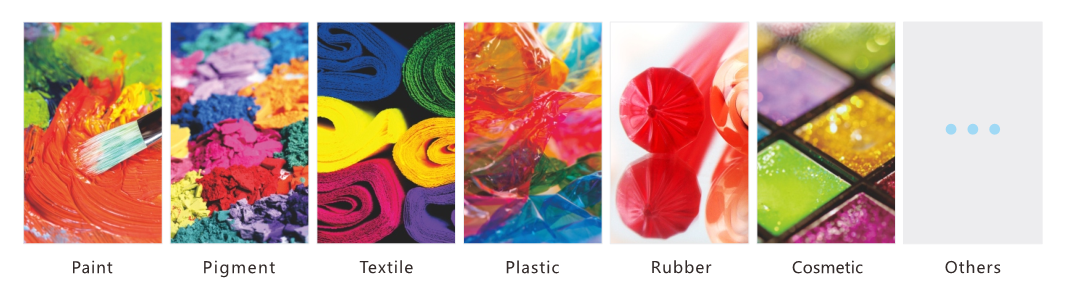
Package Image



1. When I received NH310/NH300 colorimeter and perform measurement, why the measured data is abnormal?
After receiving NH310/NH300, you have to perform white and black calibration manually when first starting.
2. In which condition, manual white and black calibration and auto calibration are required for NH310?
a. It’s needed to perform manual calibration for NH310 when first starting.
b. In the subsequent starting, NH310 will perform auto calibration at startup. No need to perform manual calibration.
c. Suggestion: it’s best to perform manual calibration once a week or when NH310 measured data is not accurate.
3. In which condition, manual white and black calibration for NH300 is required?
a. It’s needed to perform manual calibration for NH300 when first starting.
b. In the subsequent starting, no need to perform manual calibration.
c. Suggestion: it’s best to perform manual calibration once a week or when NH300 measured data is not accurate.
4. How to replace NH310 measuring aperture?
There are three measuring apertures for NH310: Φ8mm (standard accessory), Φ4mm (standard accessory), extended Φ8mm (optional accessory)
a. Turning on
b. Removing measuring aperture, install the needed measuring aperture.
c. Select “Settings-Aperture Setting” in main menu to select corresponding measuring aperture.
d. After selecting aperture, the instrument will display “White and Black Calibration” interface. White and black calibration must be performed.
e. Replace completed.
5. CQCS3 (Color Quality Control System) Installation
a. Before installation, please Copy CQCS3 folder to your computer and don’t remove any files in CQCS3 folder.
b. Double-click the setup.exe to install CQCS3 software.
c. Then double-click Install.bat under the CQCS3\USB_Driver file to install the driver.
d. Detailed installation information please read the "Installing Software" under CQCS3 User manual.doc.
6. How to check communication port?
a. Connect colorimeter to the PC with USB cable.
b. Turn on the colorimeter to enter main menu. Select “Comm” and press “Enter” key to start communication.
c. Right click on “My Computer” on the desktop. Click “Manage” -> “Device Manager” -> “Ports”, you can see similar display as “SCI USB2Serial (COM6)”.
d. Click “Settings->Communication Parameters” in CQCS3 software interface. Select the corresponding port in “Serial Port”.
7. After completing CQCS3 installation, how to solve the problem if it display “! USB Device” or “! SCI USB2Serial (COM6)” when checking the communication port?
a. Right click “! USB Device” or “! SCI USB2Serial (COM6)”, “Update Driver” -> “Install from a list or specific location (Advanced)” -> “Next” ->“Include this location in the search” -> “Browse”, specify USB driver file path “CQCS3\USB_Driver”, click “Next”. Then it will install successfully.
b.Detailed installation information please refers to “2.2 Installing USB Driver” in Color Quality Management System User Manual.doc.
8. Notes for First Using CQCS3 Software
a. Users must specify Standard File Name, Sample File Name and Sample Database File Name when first use.
b.Standard File is use to store standard measurement data. Sample File is used to store sample measurement data. Sample Database File is used to store the measured data exported from sample records.
9. How to solve the problem when “Connection Timeout” occurred?
a. When the colorimeter is disconnected to the PC, “Connection Timeout” will occur. At the moment, you have to check whether the USB cable is well connected the colorimeter and the PC. Then you can re-plug the USB to try out.
b. After ensuring the colorimeter is connected to the PC with USB cable, turn on the colorimeter and enter the main menu. Select “Comm” and press “Enter” key to start communication.
c. Turn off CQCS3 software, and reopen it.
10. How to solve the problem when the interface display "USB Disconnect"
a. Check whether the USB cable is connected. If not, please connect it. Check whether the connection is effective. You can re-plug the USB cable to test.
b. If the USB cable is connected well but the interface still displays "USB Disconnect", please re-start the colorimeter and enter "Menu" -"Comm"to start the communication.
c. Change the USB cable or change the USB port in you PC.
11. How to solve the problem when the colorimeter cannot be turned on in the condition of battery-powered?
a. If this phenomenon occurred, it means the battery power is not enough. You need to charge the battery.
b. When charge the battery, please insert the battery to the instrument, and plug in the adapter to charge the battery. After 5 minutes, the instrument can be turned on.
c. If the instrument still cannot be turned on after charging 5 minutes, you can pull out the adapter and re-plug in to check it. Or repeat this operation.
d. If the instrument still cannot be turned on after charging 5 minutes, you can turn off the colorimeter and turn on it again to check it. Or repeat this operation.
e. If you have tried all the methods above but the colorimeter still cannot be turned on, please change the battery.