The YL4668 spectrophotometer is a color measuring instrument that adopts
D/8 (diffuse illumination, 8°direction reception, SCI includes specular
reflection light) standard color measurement instrument, non-contact test
between test probe and tested sample, to achieve liquid and sauce , powder
and other non-contact precision color measurement. The simple probe design
allows this product to be placed anywhere on the automated production line
for precise color measurement and color quality control. It is widely used
in cosmetics, fruits and vegetables, food hygiene, plastic electronics,
paint and ink, printing, ceramics and other industries. It can be used
for fluorescent sample measurement. Its unique innovative design can not
only provide non-contact measurement solutions directly from the production
line, but also ensure stable and high-precision measurement results.
Features of non-contact spectrophotometer
1. 256-pixel dual-array CMOS image sensor
Higher optical resolution ensures the measurement speed, accuracy, stability and consistency of the instrument, mastering the core technology, and achieving complete compatibility on the same platform with international standards.
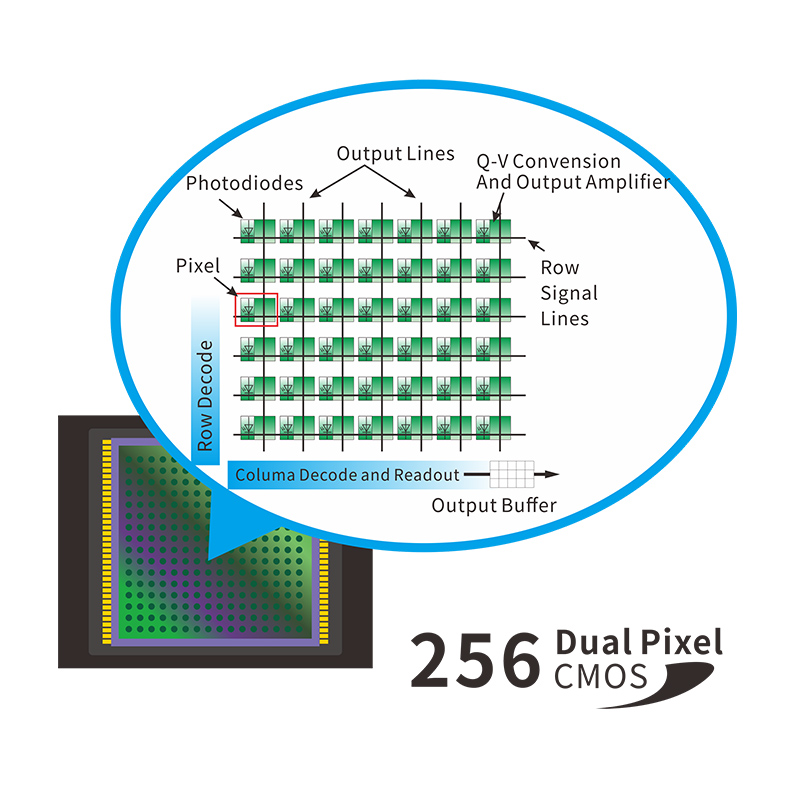
2. Using full-spectrum LED light source
The full-spectrum LED light source ensures sufficient spectrum distribution
in the visible light range, avoids the lack of LED spectra in specific
bands, and ensures the accuracy of the instrument's measurement results
and low-cost maintenance.
3. Concave grating spectroscopy technology
Using concave grating spectroscopy technology, it has higher resolution
and makes color measurement more accurate.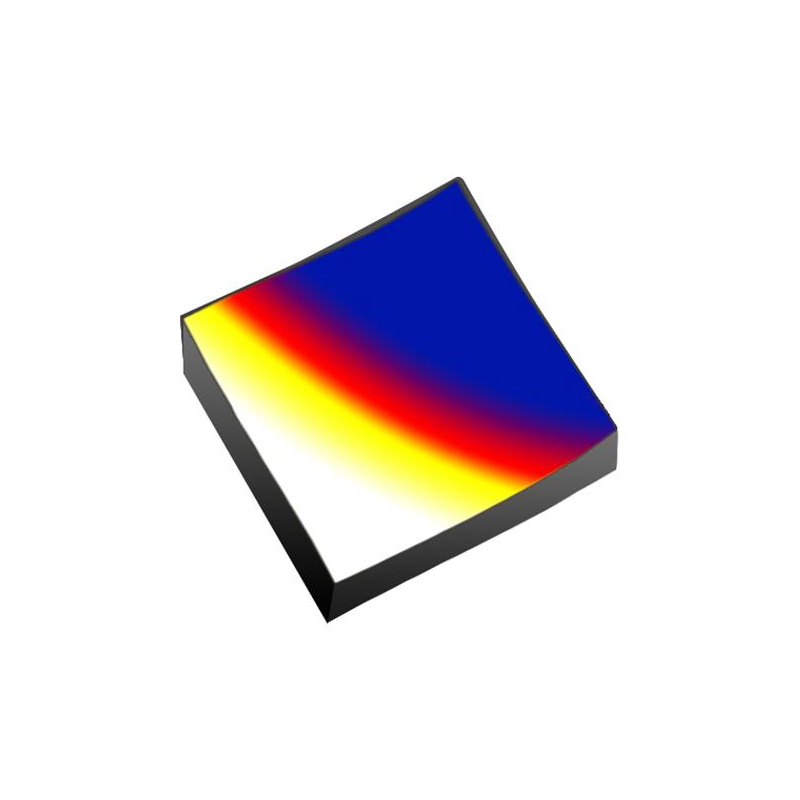
4. Higher quality
Using industrial-grade real-time processing MCU, supporting Bluetooth
5.0 transmission is more stable and reliable.
5. Multi-color measurement space and observation light source
Provide CIE LAB, XYZ, Yxy, LCh, CIE LUV, Musell, s-RGB, HunterLab, βxy,
DIN Lab99 color space, and D65, A, C, D50, D55, D75, F1, F2 (CWF), F3,
F4, F5, F6, F7 (DLF), F8, F9, F10 (TPL5), F11 (TL84), F12 (TL83/U30) multiple
observation light sources can meet the special measurement requirements
under different measurement conditions.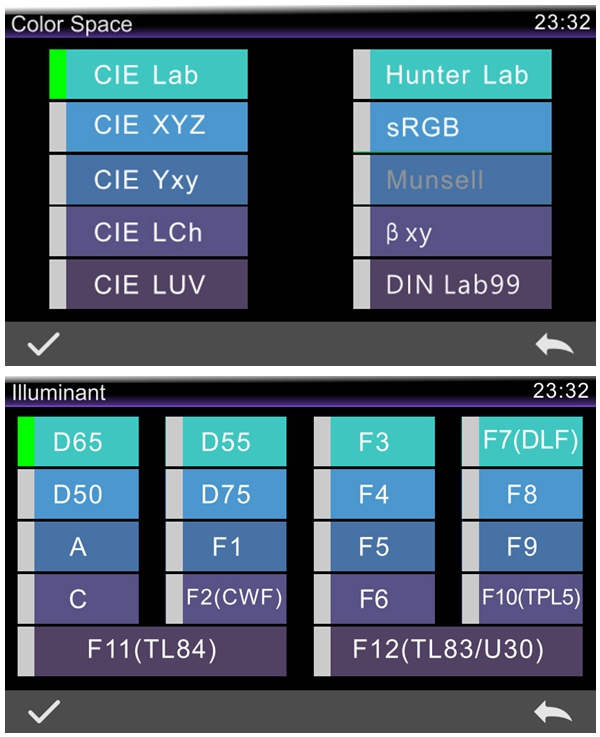
6. Efficient
A complete measurement cycle only needs 200 milliseconds, and more than 400,000 samples can be measured per day.
YL4668 Non-Contact Spectrophotometer Technical Parameters
| Model | YL4668 |
| Optical Geometry |
D/8 (diffuse illumination, 8° direction reception, SCI includes specular
reflection light); Comply with standard CIE No.15, GB/T 3978, GB 2893, GB/T 18833, ISO7724-1, ASTM E1164, DIN5033 Teil7, GB 2893, GB/T 18833 |
| Features | Non-contact test between test probe and tested sample, to achieve the non-contact precise color measurement of liquid, sauce, powder, etc. It is mainly used for accurate color measurement and quality control of automated production lines; the measurement time can be adjusted from 0.2 to 1.5 seconds, and the software functions can be customized (additional customization function needs to be evaluated). |
| Light Source | Full spectrum LED light source, UV light source |
| Spectrophotometric Mode | Concave Grating |
| Sensor | 256-pixel dual-array CMOS image sensor |
| Wavelength Range | 400~700nm, 10nm output |
| Measured Reflectance Range | 0-200% |
| Measuring Aperture | Φ20mm (Φ10mm can be customized) |
| Non-contact distance | 3.0mm (±0.2mm) |
| Sample height | Unlimited thickness, only test probes are used |
| Distance adjustment method | Fixed height according to actual sample |
| Measurement mode | Software customization function (additional customization function needs to be evaluated) |
| Locating | Camera locating |
| Color Space | CIE LAB,XYZ,Yxy,LCh,CIE LUV,Musell,s-RGB,HunterLab,βxy,DIN Lab99 |
| Color Difference Formula | ΔE*ab,ΔE*94,ΔE*cmc(2:1),ΔE*cmc(1:1),ΔE*00,ΔE(Hunter),DINΔE99 |
| Other Colorimetric Index |
WI(ASTM E313,CIE/ISO,AATCC,Hunter), YI(ASTM D1925,ASTM 313), Metamerism index MI, Staining Fastness, Color Fastness, Strength, Opacity |
| Observer Angle | 2°/10° |
| Illuminant | D65,A,C,D50,D55,D75,F1,F2(CWF),F3,F4,F5,F6,F7(DLF),F8,F9,F10(TPL5),F11(TL84),F12(TL83/U30) |
| Displayed Data | Spectrogram/Values, Samples Chromaticity Values, Color Difference Values/Graph, Color simulation, pass/fail result, display tolerance can be set |
| Measuring Time | As fast as 0.2 seconds |
| Data Storage | Sample mode + quality control mode 18,000 |
| Continuous statistical mode 30,000, totaling no more than 48,000 | |
| Repeatability |
In the optimal measurement mode (when a single measurement time is 1.5
seconds): Spectral reflectance: within 0.1% of standard deviation: Chromaticity value: ΔE*ab within 0.03(After the instrument is warmed up and calibrated, measure the average value of the whiteboard 30 times at an interval of 5s) |
| Inter-instrument Error | Within ΔE*ab 0.2(Measured average value of 12 tiles of BCRA series Ⅱ) |
| Measurement method | Single measurement, average measurement (2~99 times) |
| Dimension | 200*200*160mm (test probe) |
| Weight | About 3Kg (only test probe) |
| Power | AC 24V, 3A Power adapter power supply |
| Illuminant Life Span | 5 years, more than 3 million times measurements |
| Display | 7-inch TFT color LCD, Capacitive Touch Screen |
| Data Port | USB, Bluetooth®5.0 |
| Language | Simplified Chinese, Traditional Chinese, English |
| Operating Environment | 0~40℃, 0~85%RH (no condensation), altitude: less than 2000m |
| Storage Environment | -20~50℃, 0~85%RH (no condensation) |
| Standard Accessory | Power adapter, manual, data cable, standard calibration board, black calibration box |
| Notes | This model is specially suitable for streamlined production lines, in-depth function customization will incur additional customization costs |
1. When I received NH310/NH300 colorimeter and perform measurement, why the measured data is abnormal?
After receiving NH310/NH300, you have to perform white and black calibration manually when first starting.
2. In which condition, manual white and black calibration and auto calibration are required for NH310?
a. It’s needed to perform manual calibration for NH310 when first starting.
b. In the subsequent starting, NH310 will perform auto calibration at startup. No need to perform manual calibration.
c. Suggestion: it’s best to perform manual calibration once a week or when NH310 measured data is not accurate.
3. In which condition, manual white and black calibration for NH300 is required?
a. It’s needed to perform manual calibration for NH300 when first starting.
b. In the subsequent starting, no need to perform manual calibration.
c. Suggestion: it’s best to perform manual calibration once a week or when NH300 measured data is not accurate.
4. How to replace NH310 measuring aperture?
There are three measuring apertures for NH310: Φ8mm (standard accessory), Φ4mm (standard accessory), extended Φ8mm (optional accessory)
a. Turning on
b. Removing measuring aperture, install the needed measuring aperture.
c. Select “Settings-Aperture Setting” in main menu to select corresponding measuring aperture.
d. After selecting aperture, the instrument will display “White and Black Calibration” interface. White and black calibration must be performed.
e. Replace completed.
5. CQCS3 (Color Quality Control System) Installation
a. Before installation, please Copy CQCS3 folder to your computer and don’t remove any files in CQCS3 folder.
b. Double-click the setup.exe to install CQCS3 software.
c. Then double-click Install.bat under the CQCS3\USB_Driver file to install the driver.
d. Detailed installation information please read the "Installing Software" under CQCS3 User manual.doc.
6. How to check communication port?
a. Connect colorimeter to the PC with USB cable.
b. Turn on the colorimeter to enter main menu. Select “Comm” and press “Enter” key to start communication.
c. Right click on “My Computer” on the desktop. Click “Manage” -> “Device Manager” -> “Ports”, you can see similar display as “SCI USB2Serial (COM6)”.
d. Click “Settings->Communication Parameters” in CQCS3 software interface. Select the corresponding port in “Serial Port”.
7. After completing CQCS3 installation, how to solve the problem if it display “! USB Device” or “! SCI USB2Serial (COM6)” when checking the communication port?
a. Right click “! USB Device” or “! SCI USB2Serial (COM6)”, “Update Driver” -> “Install from a list or specific location (Advanced)” -> “Next” ->“Include this location in the search” -> “Browse”, specify USB driver file path “CQCS3\USB_Driver”, click “Next”. Then it will install successfully.
b.Detailed installation information please refers to “2.2 Installing USB Driver” in Color Quality Management System User Manual.doc.
8. Notes for First Using CQCS3 Software
a. Users must specify Standard File Name, Sample File Name and Sample Database File Name when first use.
b.Standard File is use to store standard measurement data. Sample File is used to store sample measurement data. Sample Database File is used to store the measured data exported from sample records.
9. How to solve the problem when “Connection Timeout” occurred?
a. When the colorimeter is disconnected to the PC, “Connection Timeout” will occur. At the moment, you have to check whether the USB cable is well connected the colorimeter and the PC. Then you can re-plug the USB to try out.
b. After ensuring the colorimeter is connected to the PC with USB cable, turn on the colorimeter and enter the main menu. Select “Comm” and press “Enter” key to start communication.
c. Turn off CQCS3 software, and reopen it.
10. How to solve the problem when the interface display "USB Disconnect"
a. Check whether the USB cable is connected. If not, please connect it. Check whether the connection is effective. You can re-plug the USB cable to test.
b. If the USB cable is connected well but the interface still displays "USB Disconnect", please re-start the colorimeter and enter "Menu" -"Comm"to start the communication.
c. Change the USB cable or change the USB port in you PC.
11. How to solve the problem when the colorimeter cannot be turned on in the condition of battery-powered?
a. If this phenomenon occurred, it means the battery power is not enough. You need to charge the battery.
b. When charge the battery, please insert the battery to the instrument, and plug in the adapter to charge the battery. After 5 minutes, the instrument can be turned on.
c. If the instrument still cannot be turned on after charging 5 minutes, you can pull out the adapter and re-plug in to check it. Or repeat this operation.
d. If the instrument still cannot be turned on after charging 5 minutes, you can turn off the colorimeter and turn on it again to check it. Or repeat this operation.
e. If you have tried all the methods above but the colorimeter still cannot be turned on, please change the battery.